How to Fix Indexing Issues in WordPress
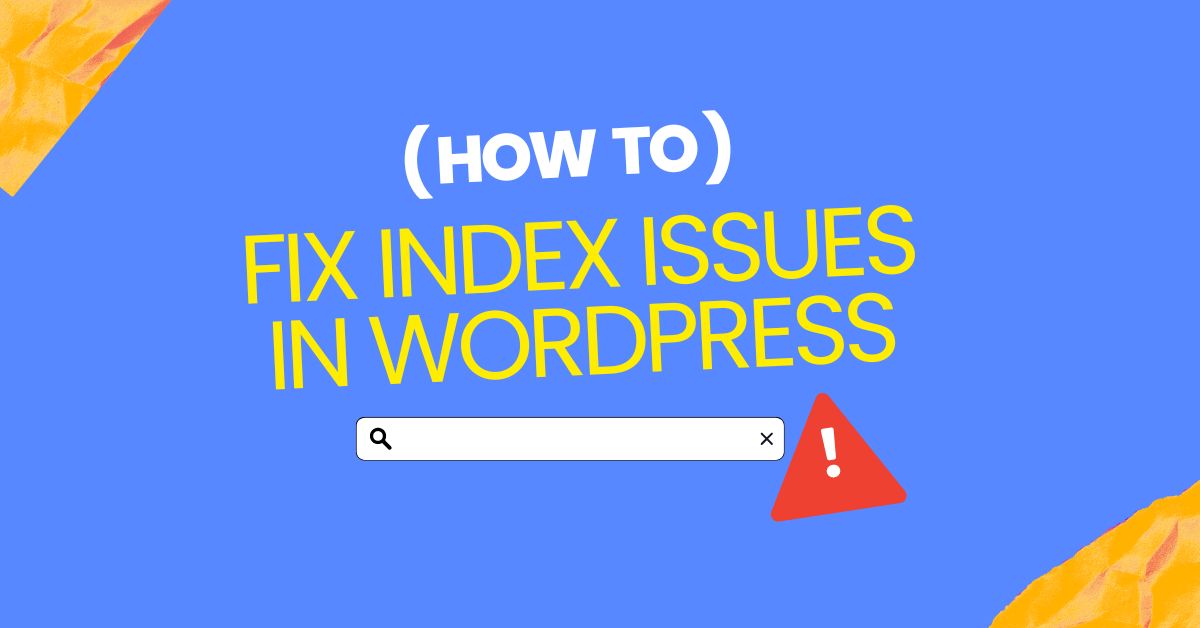
Hey friends, Welcome to My Tech Manual. If you’ve landed here, it’s likely that you’re dealing with an indexing issue on your WordPress site. Don’t worry—I’m here to help! Let’s explore the details of why your site might be experiencing this issue and how to resolve it.
Without further delay, here are a 8 things you should check while facing indexing issues in WordPress.
1. Check WordPress Settings:
Start by ensuring that your site’s visibility settings in WordPress are configured correctly. Go to Settings > Reading and make sure that the “Search Engine Visibility” option is unchecked and your site isn’t set to “discourage search engines from indexing. When this option is enabled, it discourages search engines from indexing your site.
2. Review Robots.txt File:
The robots.txt file tells search engines which pages or files they can or cannot request from your site. Incorrect settings here could block search engines from indexing your content. Use a file manager or FTP client to locate and review your robots.txt file in the root directory of your WordPress installation. Ensure that it doesn’t contain any rules that might block important content.
3. Inspect XML Sitemap:
WordPress plugins like Yoast SEO or All in One SEO Pack automatically generate XML sitemaps that help search engines discover your content. Check if your sitemap is accessible and contains all the relevant pages and posts.
4. Verify Site Ownership with Search Engines:
To ensure that search engines are properly crawling your site, verify ownership through Google Search Console and Bing Webmaster Tools. These tools provide insights into how your site is indexed and can alert you to any issues that need attention.
5. Use Fetch as Google:
Google Search Console offers a feature called “Fetch as Google” that allows you to request Google to crawl and index specific pages of your site. Use this tool to submit important pages or updates for faster indexing.
6. Review Your Content Quality:
Low-quality content, spam, or duplicate content can trigger indexing issues. Ensure that your content is original, relevant, and valuable to users.
7. Monitor Site Speed and Mobile Friendliness:
Search engines prioritize fast-loading and mobile-friendly sites. Use tools like Google’s PageSpeed Insights and Mobile-Friendly Test to identify and fix any performance issues that could affect indexing.
8. Update WordPress and Plugins:
Ensure that your WordPress core, themes, and plugins are up to date. Outdated software can sometimes cause compatibility issues that affect indexing.
By following these steps, you can diagnose and resolve indexing issues on your WordPress site, ensuring that your content is properly crawled, indexed, and displayed in search engine results. Regularly monitoring your site’s performance and staying updated with SEO best practices will help maintain good visibility and traffic to your WordPress website.
Remember that fixing indexing issues may take time. Be patient and monitor your site’s performance regularly. If you encounter specific problems, consider seeking professional help or consulting WordPress forums for further assistance.
FAQs (Frequently Asked Questions)
Indexing issues can prevent search engines from properly ranking and displaying your content in search results, impacting organic traffic and visibility.
Use tools like Google Search Console to identify crawl errors, index status, and any URLs blocked from indexing.
XML sitemaps provide search engines with a roadmap of important pages to crawl and index, helping to resolve indexing issues.
Regular monitoring is recommended, especially after making website changes or updates, to ensure ongoing SEO performance.



0 Comments